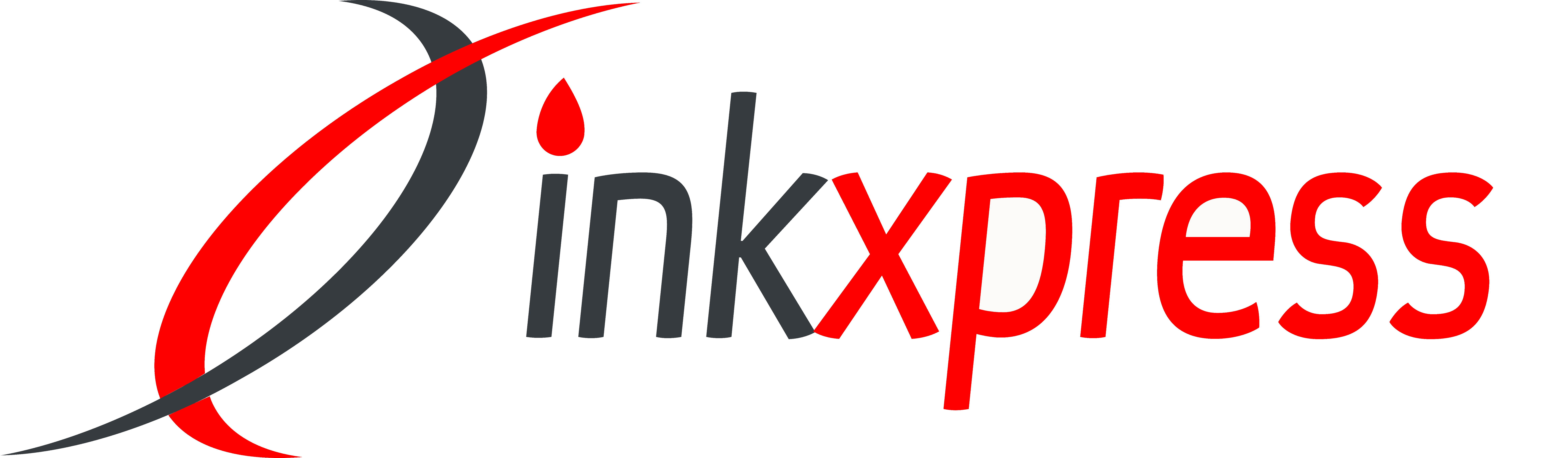This can be resolved by pushing the menu button ,then immediately typing "#1934", then on the menu, arrow down to "New Cartridge", press "enter", when asked have you installed a new Cartridge press "yes".Press "enter" again. The Fax light should disappear. Then on the menu type "#1934" again, which will take you back to the main menu.
FAQ's
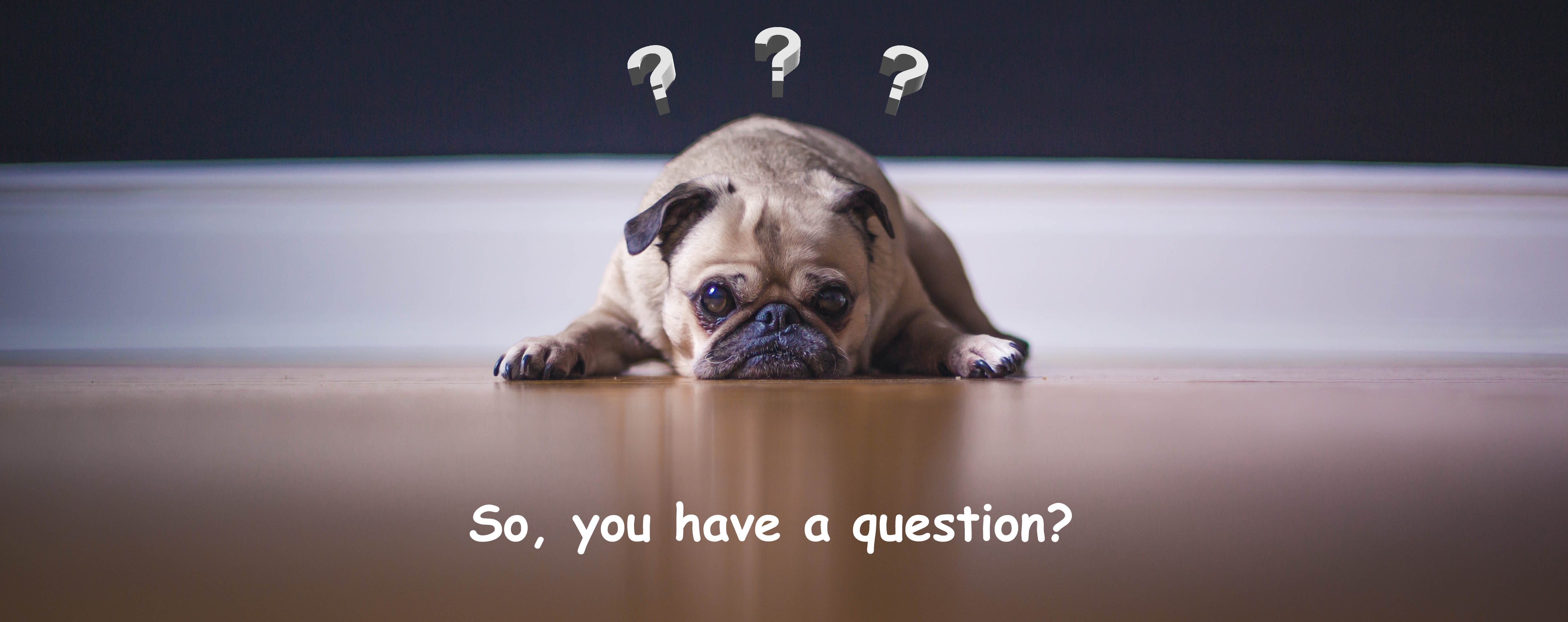
We've listed a few frequently asked questions, click on the question to find the answer below
-
Why does the printer window display the ink volume of the newly installed cartridge the same as the old cartridge?
-
Why is the vertical line not straight or why does it break into several short lines like stairs when printing?
-
Why is the printed picture different to the one shown on my screen and how can I rectify it?
-
My picture has not printed with the sharpness I expected and the colours have bled into one another.
-
How do your cartridges compare to original manufacturers cartridges?
-
What if I need to remove the cartridge?
-
Why does the printer stop operation or indicate "out of ink" but there is ink still in the cartridge?
-
What does the utility feature "Unknown" stand for?
-
My computer is warning that an unknown manufacturer’s product is being used.
-
What shall I do if my printer cannot recognise the cartridge?
-
Does the Cleaning Cartridge clean the print head?
-
Does the solvent of the Cleaning Cartridge damage the print head?
-
The ink cartridge has run out and I have no spare cartridge available.
-
There are variations in the printed colour image to the original.
-
Why do horizontal lines and white rectangles appear in printing?
-
When changing my cartridge, I get a warning. What does this mean?
-
Having installed a new cartridge still nothing is printing?
-
Why does the message “no ink" appear on the screen after the installation of a new cartridge?
-
Do I need to remove the clear plastic strip on my cartridge?
-
Why buy InkXpress compatible printer cartridges?
-
What is an ink refill kit?
-
What are InkXpress compatible cartridges?
-
What does OEM mean?
-
Does using non-original inkjet products void the warranty of my printer?
-
Which is the best printer for me?
After installing a cartridge for the Samsung SCX4216 MFP, the printer prints but the Fax will not print?
This can be resolved by opening the main window or status monitor in tools menu, and checking the status of the cartridge. If the status shows ‘X’, then reinstall the cartridges in the printer. The spring touching needle in the print head is worn out or damaged. Repair or replace it.
If the nozzle testing result shows that the line is not continuous, continue with the print head cleaning until the print appears normal.
Use the colour management by following these steps:
File—Print—Properties—Custom—Advance—Colour Control. You can now adjust the colour accordingly
The Epson Colour 480 printer does not have a button on the printer to enable loading a new cartridge. However, it can be done by following these steps; File—Print—Property—Tools—Change Cartridge.
The print head is possibly dry. Clean the print head. To ensure the best print quality, it is recommended that you use the printer at least once a week.
Standard printing paper is not suitable for printing high quality pictures. When printing photographs, use High Quality Photographic Inkjet Paper if the resolution is over 7.
The cleaning cartridges are only designed to remove slight clogging of the print head and improve the flow of ink. It will not resolve problems caused by the print head damage or wear and tear.
The ink volume of printer window displayed is that of the original cartridge. Refresh the window, and you should see the new volume.
The cartridge installation has not been done correctly. Follow the instructions and reload the cartridge.
This can be due to the print head knocking the edge of the printer due to paper clogging or the print head out of alignment. Try these steps to resolve the problem: Select File—Print—Property—Custom—Advanced Dialog Box—Print head adjusting; now adjust the print head.
This discrepancy can be caused by several reasons from computer design to pixel settings. To resolve this try the following: Select File—Print—Property—Custom—Advanced Dialog Box, now select a different resolution setting.
My picture has not printed with the sharpness I expected and the colours have bled into one another.
Please ensure you are using the correct type of media for the application you are using. Standard black text from a Word document can be printed on standard inkjet paper; however, high quality/resolution images must be printed onto high quality media.
The paper may have absorbed water due to humidity. Try printing on new dry paper.
The print head may be worn. Repair or replace with a new one.
As Original Equipment Manufacturers (OEM) products are configured to print only the amount of ink held within the product. Within the compatible industry, it is quite common for the InkXpress cartridge to hold more ink that the OEM. Therefore, the page yield generated from using an InkXpress cartridge is equal to or greater than an OEM original.
Most printer manufacturers STRONGLY recommend that you do not remove the cartridge after initial installation, unless the cartridge requires replacement.
Removing the cartridge may result in ink leakage, damage to the printer, and is also highly likely to introduce air to the print heads, which can be detrimental to the expensive print head.
Original Equipment Manufacturers (OEM) products are configured to print only the amount of ink held within the product. Within the compatible industry, it is quite common that the compatible cartridge holds more ink that the OEM. Therefore, once the printer has printed its recognised quota of pages, the printer will automatically prompt you to change the cartridge. If you turn the printer off and then back on again, this may overcome the signal and printing will resume until the ink supply is depleted.
Many new Epson printers have the function of automatic record. If the old cartridge is not entirely used up and is replaced by a new cartridge, the computer will continue recording on the basic data. When the total reaches a pre-stipulated amount of ink consumption, the printer will automatically stop printing. Try and ensure the old cartridge is used up before replacement, (take it out only when the indicator light is on). Try opening the cartridge clip and closing it again to refresh the printer record, but do not take the cartridge out. If the printer still doesn't work after this operation, stop the printer to avoid any damage.
The printer mistakes the fact that there are small air bubbles in the print nozzle of the cartridge as meaning "no ink". Run the cleaning procedure several times. During this process the printer's pumping facilitates the inkjets. If the printing has not improved even after running the cleaning process several times keep the cartridge in the printer for several hours to improve the printing quality.
Sometimes within the printer utility features, the Original Equipment Manufacturer (OEM) brand will be replaced by the mentioned "Unknown" when you use a compatible cartridge due to different data input on the chip set. This is for configuration purposes only and has no impact at all on the normal operation of your printer.
Some Original Equipment Manufacturers (OEM's) configure their printers to trigger a warning message when they detect that a non OEM product is being used. Each time the printer is turned on, the trigger activates and this causes the message to appear on your screen.
In the unlikely event that your printer sends you a message saying "Installed Ink Cartridge cannot be recognised", simply take the cartridge out of the printer and reinstall again to ensure the contact points on the cartridge and on the print head are aligned. Whilst doing so, it is imperative that you do not touch the computer chip with your fingers as the static electricity naturally created by the human body may have a detrimental effect on the chip. If the message still reappears, turn the printer off and then back on again. You may then get the usual Original Equipment Manufacturer (OEM) warning asking if you want to continue using a non-original cartridge. Simply click Yes and carry on with the normal printing procedure.
This can also be due to the chip on the cartridge having been touched with bare hands or dust on the chip surface. Clean the chip with a dry tissue and reinstall the cartridge.
The spring touching needle in the print head may also be worn or damaged.
Yes. The cleaning solvent is able to effectively dissolve the substance such as air bubbles, precipitants and dried ink which cause clogging. If the substance is removed, printing quality will be improved.
No. Experiments have been conducted to prove that the solvent is not corrosive to the print head and, therefore, no damage is experienced.
It is recommended that you install a Cleaning Cartridge in order to remove the substance which causes clogging of the print head. You may also use it before each installation of a new cartridge to keep the print head in good condition.
Both original and good quality colour ink have their strengths. People often mistake the printout of original ink as the standard. Printouts may appear to be different whilst applying the same colour scheme (cyan, magenta and yellow). Magenta of one brand may appear to be purple, but another may appear to be rose red. The printing effect will not be exactly the same if you compare colour printouts of different models of printers or different brands of ink.
Ink saturation, type of paper, printer resolution, image quality, printing speed and even humidity may all have effects on the quality of the image. Ensure that the media settings on your printer match the media you are using. Also, colours may vary with different types of software (eg. Photoshop and Corel draw) so the settings may need to be altered accordingly.
This may be due to air bubbles inside your cartridge and we recommend that you stop printing immediately. Run the self-cleaning programme (according to the printer instructions) at least three times to clear any bubbles. The frequency and effect of cleaning may vary with the type of printer. If you do not stop printing, irrecoverable damage may be made to your printer.
Alternatively the ink may have run out, and being an old printer does not have the function of indicating “no ink". Please substitute the old cartridge with a new one.
A jam in the printer head may result in the inconsistent printing. Please run the cleaning procedure to clean the printer head.
Incorrect setting of the printer status or unsuitable paper may also result in inconsistent printing. Please reset the settings in accordance with the instructions. Use quality inkjet paper and set the printer to high resolution when printing any picture requiring high quality.
Poor condition of print head (it maybe old and worn) may also be the cause of the above mentioned problem. Replace the head with a new one.
When inserting a new cartridge, you may receive a prompt "The installed ink cartridge differs from the original ink cartridge for the printer. Your printouts may be different from those printed using original ink cartridges. Do you want to continue using the currently installed ink cartridge?" If you click “Yes”, printing will continue. If you select No, you will be prompted to change the cartridge. Manufacturer prompts may vary.
This problem can be caused by any one of the following:
The print head is dry or blocked. Please perform the self-cleaning programme (according to printer instructions) at least three times and resume printing. Should the same problem occur you may need to replace the cartridge. (Cleaning cartridges are available from InkXpress, with cleaning fluid designed to remove ink from the print heads)
The yellow sealing label may not have been fully removed. Remove the sealing label completely in order to let air enter the top of the cartridge through the air channel. (If the sealing label is removed after loading the cartridge into the printer, printing quality cannot be guaranteed)
This may indicate improper protection or irrecoverable damage to the print head.
On chipped cartridges, it is essential that the chip on your cartridge is fully in line with the chip inside your printer. Take out your printer cartridge and reinstall.
The cartridge may not have been installed properly in the printer. Try reloading your cartridge.
If your printer is an EPSONSTYLUS COLOUR 660/850 OR EPSON STYLUS 1000, the trouble may be caused by a loose contact which can result from the aging of the flexible sheet metal in the printer head, so the printer can not receive any acknowledgement about the installation of the new cartridge. Push the sheet metal up a little to ensure that the cartridge has touched the sheet metal. If the problem still occurs, please have your printer repaired.
No. This affects the vacuum within the cartridge and may cause leaking or prevent printing.
Compatible cartridges are as good as, sometimes better than (see APC article may 2004), the original cartridges but without the branding and the associated costs that entails. This is why compatible cartridges are always cheaper than original cartridges, sometimes up to 75% cheaper. This means you keep the savings and get a product just as good as or better than the original one.
This is a kit containing the component parts, ink, syringes, clips and instructions, to refill your depleted cartridge with new ink; this is certainly the lowest cost way of extending your cartridge life.
These are cartridges that are manufactured to meet specifications and standards used by the original OEM models but not branded as a major brand. The ink we use in Inkxpress branded products is made in the USA. This ink is printer-specific and formulated specifically for the intended printers. They are brand new cartridges, not recycled or remanufactured. They should be at least comparable and may exceed the quality of the OEM cartridges (see the APC article May 2004 referenced on this web site). Beware that some resellers buy ink cartridges from many manufacturers without regard for quality.
OEM is an acronym for Original Equipment Manufacturer. These are products that are sold under a major brand name although they may in fact be manufactured by another company under sub-contract. For example, Joe's Cartridges might be manufacturing cartridges for, say, Canon, and so the cartridges would have the Canon name and logo on them. Because of the branding these cartridges are usually expensive and of good quality, but not necessarily of better quality than unbranded cartridges, which may be manufactured by the same sub-contractor.
No, contrary to claims by the original equipment manufacturers (OEM’s), using any of the Inkxpress inkjet or laser products WILL NOT VOID the warranty on your printer. The Australian Trade Practices Act, states that it is illegal for a printer manufacturer to require the consumer to use a particular brand of ink supply.
Visit the USEFUL LINKS page, there is an excellent article regarding selecting the most appropriate printer for your particular usage and some very important points to consider. One of the most important is the Cost of Ownership over the life of the printer. Watch out for the cost of colour ink cartridges. A serious disadvantage of many colour printers is that when a single colour within the cartridge runs low, you have to replace the entire colour cartridge (despite the other colours being perfectly OK). With six or more colours to a cartridge, this problem becomes even more significant. Many printers now offer separate cartridges for each colour, so you can replace individual colours as and when necessary. This can result in a reasonable saving in ink costs.